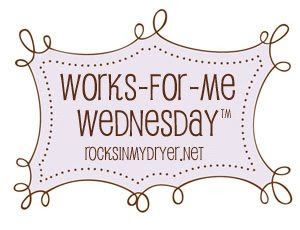
Cellfire is getting coupons by cellphone....I thought that was the only way to use this service...but not...you can use it to download coupons to your savings cards. Now I can handle that!
First let me explain about Cellfire a bit. They are like the many other e-coupon sites that you can load to your shoppers card (Kroger for me) and those e-coupons will be taken off at the register to reduce your grocery shopping totals. You can stack the e-coupons with a manufacturer coupon to get things even cheaper, or FREE (of course). But, some report that only one e-coupon will be be taken off at the register (so not both a Cellfire e-coupon and a Shortcuts e-coupon). I haven't used it yet but when I do, I'll share what my receipt shows.
So, back to the cell phone issue. While you don't have to have a cell phone it does recognize the cell phone number you enter as your account #. Here is what you will need to do if you want to create an account without a cell phone or a phone with texting:
- Click here to go to Cellfire.
- Complete the registration information, but instead of using a cell phone you can enter your home number. If for some reason, it tells you that number is not a recognized cell number then you can give them a different number. Or, you can use a cell phone number that doesn't have texting capabilities.
- Once you press "Send Now," you will be taken to a screen that says "Enter the 5-digit code that has been texted to you." If you did use a cell phone with texting, you can enter this code. If NOT, just ignore the message and continue with the steps below.
If you are like me and did NOT get that 5-digit code since I used a phone without text to register, you will need to follow the remaining steps to get your account active. NOTE: the previous steps still MUST be taken in order for the next steps to work:
- Click the "Deals" link at the top.
- Scroll down the page until you see the blue "Share Cellfire" button on the right, and don't click on that button but instead click on the "Sign Up for Grocery Updates" link.
- Enter your information and be sure to enter the number that you registered above and the birth year you used too since your login information is your number and birth year (kinda weird, I know).
- To see all available e-coupons, click on "Deals" again and go to the grocery coupons.
- Hover your mouse over each coupon image (don't click on the coupon image) and you will see the option to "Save to Card."
- Click on "Save to Card" and that will open up a box to enter your Kroger (or other shopper's) card. Once you've entered your card number for the first e-coupon, it has saved in your account, so will not get that prompt again. And, if you do click on the coupon, a box will open providing complete details and expiration dates.
That's it! It was pretty painless as I really understood how to load the e-coupons without a phone that has texting! I hope this helps and gives you another way to save at the grocery!!



















No comments:
Post a Comment